When using the Google App Engine SDK in development mode, you have probably noticed that dev_appserver.py is incredibly slow. This is because all requests – even requests for static files like javascript, stylesheets or images – are handled sequentially by a single thread. Take a look at the timeline below. Does the left side look familiar?
At Khan Academy, a single pageload in development mode might end up requesting as many as 100 different resources. This takes dev_appserver.py more than 35 seconds to serve, which sucks. Coupled with Webkit’s annoyingly aggressive cache, this can really kill your productivity.
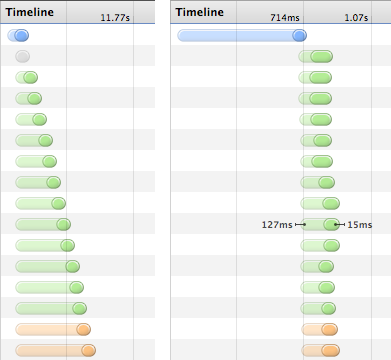
It’s possible to get a big speed boost by setting up Apache as a reverse proxy in front of your dev server. All requests for static assets will be handled by Apache, which is blazing fast compared to dev_appserver.py. The 35 second request above is fulfilled in only 2 seconds, with most of the static files loading in parallel (see the right side).
Update 2011-11-15: It turns out nginx is even quicker at serving static files, uses less memory, and easier to configure too! From here on I recommend reading this post instead, which tells you how to set up the same thing with nginx rather than Apache.
How to set this up
First, enable Virtual Hosts in Apache. Edit /etc/apache2/httpd.conf and go to line 623. Uncomment the line for vhosts, so it looks like the following.
623 624 | |
Next, open /etc/apache2/extra/httpd-vhosts.conf and insert something like the following. Fellow KA devs shouldn’t have to edit much, but if you’re working on a different app you will obviously have to change the static directories. Look in app.yaml to see the full list of statically served paths.
1 2 3 4 5 6 7 8 9 10 11 12 13 14 15 16 17 18 19 20 21 22 23 24 25 26 27 28 29 30 31 32 33 34 35 36 37 | |
Finally, map the ServerName you picked to localhost by editing your /etc/hosts file. See line 12 below.
1 2 3 4 5 6 7 8 9 10 11 12 | |
This allows you to access your dev server via something other than localhost, which is needed for the virtual host to work. If you don’t already have --address=0.0.0.0 as a parameter to dev_appserver.py you will need to add this.
Also, Apache needs to be enabled - the easiest way to do this is to go to Sharing under System Preferences and check the “Web Sharing” item. If you already have it enabled, you may need to clear and check it again to force a restart. If it doesn’t start, check your config syntax with apachectl -St.
This setup should work on OS X Lion. Small changes might be needed for other OSes. If you had to tweak anything, mention it in the comments.